myEveryData - Access your data anytime
Introducing myEveryDatabeta, your gateway to effortless online access to your free credit report. Gain instant access to your information round the clock.
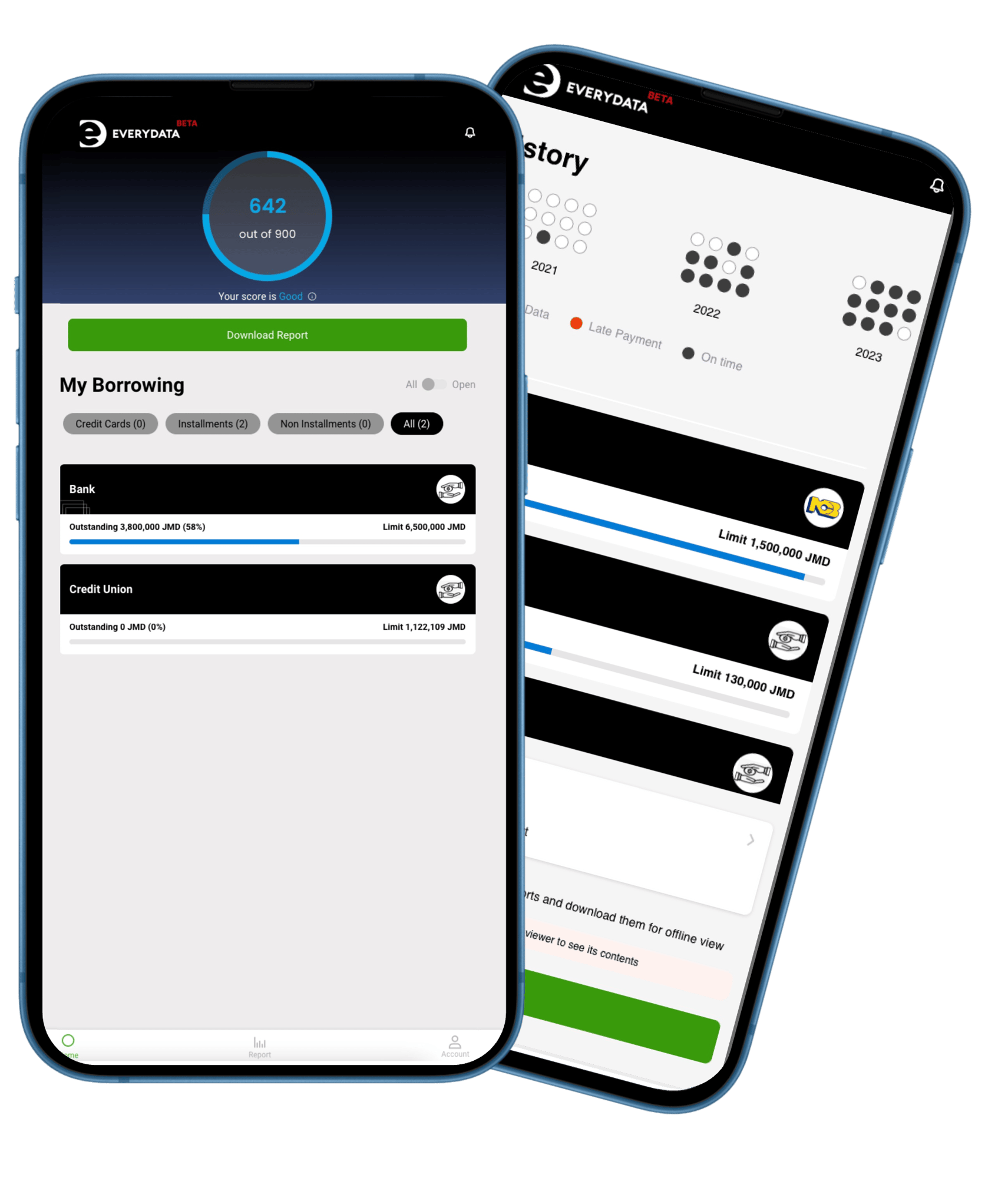
How to register on MyEveryData portal

TO VERIFY YOUR ID:
-
- If you are registering from a laptop/desktop, you need to scan a QR code (a square with dots) from your mobile phone, open your camera app and point at the QR code displayed.
- A consent page will be shown. Read it carefully and if you agree, confirm to consent.
- Select ID Type: Drivers Licence, Passport or Identification card.
- Hold up your ID to the camera and take pictures of the front and then the back. For passports only the photograph page
- Take a selfie by placing your face in an oval shown in the application. (It can take a few seconds to load)
- If ID verification is successful, the application will show you a "Success" sign and you will be redirected to the login page.
- If ID verification is not successful you will be asked to repeat the process.
- In rare cases when you cannot pass the process after several attempts, please click on Contact Us link and submit your query to us or contact us at bb.customerservice@everydata.com
RECOMMENDATIONS
FACE VALIDATION RECOMMENDATION
1. Ensure proper lighting is in place to produce a clear image of your face.
2. Mobile Devices make the face validation process a bit easier than using a Computer.
ID VALIDATIONS
1. Ensure there is proper lighting.
2. Place the ID on a flat surface with a single-color background
3. Align the ID within the frame and then click capture.
If ID validation is successful, you will be redirected to the login page of the application.
If unsuccessful after 2 attempts, please call Customer Service at (246) 629-0580 or email us at bb.customerservice@everydata.com for assistance.